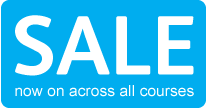A+ Certification (CompTIA) Distance Learning CourseIT105
Are you looking to hold the industry standard for Computer Support Technicians? Are you looking for a completely comprehensive course from installation, maintenance, networking, security and troubleshooting? Are you also looking to build your customer service and communication skills?
Then the CompTIA A + certification is right for you. More than 700,000 people have completed the CompTIA A+ since 1993, and it is key part of the certification tack for companies like Microsoft, Hewlett-Packard, Cisco and Novell.
Course Info
Is This The Right Course For Me?

Benefits for Employee:
Are you looking keen to hold the industry standard for Computer Support Technicians? Are you looking to become qualified beyond Microsoft systems? Keen to build your customer service skills to offer the complete package? CompTIA A+ will give you the industry standard certification.
Start Learning’s CompTIA A+ course will give you everything you need to study for and pass your exams with flying colours. The course covers everything from installation and maintenance to security and trouble shooting.
Benefits for Employers:
Are you looking to ensure your support technicians have the industry standard certification? Are you keen for your Support technicians to work beyond windows and support a variety of computer types and operating systems? Then the CompTIA A+ certification is right for you. The course everything from Installation to security and troubleshooting as well as a section on customer service.
Distance Learning Support

At Start Learning we pride ourselves on our friendly and supportive tutors. Your tutor support will start as soon as you receive your course and will be valid for 12 months. All our tutors are highly qualified with extensive experience in supporting distance learning students. You contact your tutor via email and they are responsible for marking assignments answering your questions and guiding you through the course to ensure you are ready for your examinations.
Entry Requirements

No prior knowledge is necessary to study this course. Just some basic Computer skills. At Start Learning we believe that everyone should have the opportunity to expand their knowledge and study further, so we try to keep our entry requirements to a minimum.
Recommended Hours of Study

We recommended you spend approximately 100 hours of your time studying for the CompTIA A+ Certification. The pace of study is completely up to you. To give an example, if you dedicate 2 hours a week to the course it would take you a year to complete but if you could spare 4 hours a week you could complete it in six months.
Course Contents

To find our more about how our IT course are taught click here: IT Course Information
In order to receive CompTIA A+ certification a candidate must pass two exams. The first exam is CompTIA A+ Essentials, exam number 220-701 & the second exam is the CompTIA A+ Practical Application, exam number 220-702
CompTIA A+ Essential (2009)
Section 1: Hardware
Unit 1 - Categorize storage devices and backup media: FDD - HDD - Solid state vs. magnetic - Optical drives - CD / DVD / RW / Blu-Ray - Removable storage - Tape drive - Solid state (e.g. thumb drive, flash, SD cards, USB) - External CD-RW and hard drive - Hot swappable devices and non-hot swappable devices
Unit 2 Explain motherboard components, types and features: Form Factor - ATX / BTX - micr ATX - NLX - I/ interfaces - Sound - Video - USB 1.1 and 2.0 - Serial - IEEE 1394 / Firewire - Parallel - NIC - Modem - PS/2 - Memory slots - RIMM - DIMM -SODIMM - SIMM - Processor sockets - Bus architecture - Bus slots - PCI - AGP - PCIe - CNR - PCMCIA - PATA - IDE - EIDE - SATA, eSATA - Contrast RAID (levels 0, 1, 5) - Chipsets - BIOS / CMOS / Firmware - POST
Unit 3 - Classify power supplies types and characteristics: AC adapter - ATX proprietary - Voltage, wattage and capacity - Voltage selector switch - Pins (20, 24)
Unit 4 - Explain the purpose and characteristics of CPUs and their features: Identify CPU types - AMD - Intel - Hyper threading - Multi core - Dual core - Triple core - Quad core - Onchip cache - L1 - L2 - Speed (real vs. actual) - 32bit vs. 64 bit
Unit 5 - Explain cooling methods and devices: Heat sinks - CPU and case fans - Liquid cooling systems - Thermal compound
Unit 6 - Compare and contrast memory types, characteristics and their purpose: Types - DRAM - SRAM - SDRAM - DDR / DDR2 / DDR3 - RAMBUS - Parity vs. Non-parity - ECC vs. non-ECC - Single sided vs. double sided - Single channel vs. dual channel - Speed - PC100 - PC131 - PC2700 - PC3200 - DDR3-1600 - DDR2-667
Unit 7 - Distinguish between the different display devices and their characteristics: Projectors, CRT and LCD - LCD technologies - Resolution (e.g. XGA, SXGA+, UXGA, WUXGA) - Contrast ratio - Native resolution - Connector types -VGA - HDMi - S-Video - Component / RGB - DVI pin compatibility - Settings - Refresh rate - Resolution - Multi-monitor - Degauss
Unit 8 - Install and configure peripherals and input devices: Mouse - Keyboard - Bar code reader - Multimedia (e.g. web and digital cameras, MIDI, microphones) - Biometric devices - Touch screen - KVM switch
Unit 9 - Summarize the function and types of adapter cards: Video - PCI - PCIe - AGP - Multimedia - Sound card - TV tuner cards - Capture cards - I/O - SCSI - Serial - USB - Parallel - Communications - NIC - Modem
Unit 10 - Install, configure and optimize laptop components and features: Expansion devices -PCMCIA cards - PCI Express cards - Docking station - Communication connections - Bluetooth - Infrared - Cellular WAN - Ethernet - Modem - Power and electrical input devices - Auto-switching - Fixed input power supplies - Batteries - Input devices - Stylus / digitizer - Function keys - Point devices (e.g. touch pad, point stick / track point)
Unit 11 - Install and configure printers: Differentiate between printer types - Laser - Inkjet - Thermal - Impact - Local vs. network printers - Printer drivers (compatibility) - Consumables
Section 2: Troubleshooting, Repair and Maintenance
Unit 1 - Given a scenario, explain the troubleshooting theory: Identify the problem -Question the user and identify user changes to computer and perform backups before making changes - Establish a theory of probable cause (question the obvious) -Test the theory to determine cause - Once theory is confirmed determine next steps to resolve problem - If theory is not confirmed re-establish new theory or escalate - Establish a plan of action to resolve the problem and implement the solution - Verify full system functionality and if applicable implement preventative measures - Document findings, actions and outcomes
Unit 2 - Given a scenario, explain and interpret common hardware and operating system symptoms and their causes: OS related symptoms - Bluescreen - System lock-up - Input/output device - Application install - Start or load - Windows specific printing problems - Print spool stalled - Incorrect / incompatible driver - Hardware related symptoms - Excessive heat - Noise - Odors - Status light indicators - Alerts - Visible damage (e.g. cable, plastic) - Use documentation and resources - User / installation manuals - Internet / web based - Training materials
Unit 3 - Given a scenario, determine the troubleshooting methods and tools for printers: Manage print jobs - Print spooler - Printer properties and settings - Print a test page
Unit 4 - Given a scenario, explain and interpret common laptop issues and determine the appropriate basic troubleshooting method: Issues - Power conditions - Video - Keyboard - Pointer - Stylus - Wireless card issues - Methods - Verify power (e.g LEDs, swap AC adapter) - Remove unneeded peripherals - Plug in external monitor - Toggle Fn keys or hardware switches - Check LCD cutoff switch - Verify backlight functionality and pixilation - Check switch for built-in WIFI antennas or external antennas
Unit 5 - Given a scenario, integrate common preventative maintenance techniques: Physical inspection - Updates - Driver - Firmware - OS - Security - Scheduling preventative maintenance - Defrag - Scandisk - Check disk - Startup programs - Use of appropriate repair tools and cleaning materials - Compressed air - Lint free cloth - Computer vacuum and compressors - Power devices - Appropriate source such as power strip, surge protector or UPS - Ensuring proper environment - Backup procedures
Section 3: Operating Systems and Software - Unless otherwise noted, operating systems referred to include Microsoft Windows 2000, Windows XP Professional, XP Home, XP, MediaCenter, Windows Vista Home, Home Premium, Business and Ultimate.
Unit 1 - Compare and contrast the different Windows Operating Systems and their features: Windows 2000, Windows XP 32bit vs. 64bit, Windows Vista 32 bit vs. 64bit - Side bar, Aero, UAC, minimum system requirements, system limits - Windows 2000 and newer – upgrade paths and requirements - Terminology (32bit vs. 64bit – x86 vs. x64) - Application compatibility, installed program locations (32bit vs. 64bit) - Windows compatibility mode - User interface, start bar layout
Unit 2 - Given a scenario, demonstrate proper use of user interfaces: Windows Explorer - My Computer - Control Panel - Command prompt utilities - telnet - ping - ipconfig - Run line utilities - msconfig - msinfo32 - Dxdiag - Cmd - REGEDIT - My Network Places - Task bar / systray - Administrative tools - Performance monitor, Event Viewer, Services, Computer Management - MMC - Task Manager - Start Menu
Unit 3 - Explain the process and steps t install and configure the Windows OS: File systems - FAT32 vs. NTFS - Directory structures - Create folders - Navigate directory structures - Files - Creation - Extensions - Attributes - Permissions - Verification of hardware compatibility and minimum requirements - Installation methods - Boot media such as CD, floppy or USB - Network installation - Install from image - Recover CD - Factory recovery partition - Operating system installation options - File system type - Network configuration -Repair install - Disk preparation order - Format drive - Partition -Start installation - Device Manager -Verify Install and update devices drivers Driver signing - User data migration – User State Migration Tool (USMT) - Virtual memory - Configure power management - Suspend - Wake on LAN - Sleep timers - Hibernate - Standby - Demonstrate safe removal of peripherals
Unit 4 - Explain the basics of boot sequences, methods and startup utilities: Disk boot order / device priority - Types of boot devices (disk, network, USB, other - Boot options - Safe mode - Boot to restore point - Recovery options - Automated System Recovery (ASR) - Emergency Repair Disk (ERD) - Recovery console
Section 4: Networking
Unit 1 - Summarize the basics of networking fundamentals, including technologies, devices and protocols: Basics of configuring IP addressing and TCP/IP properties (DHCP, DNS) - Bandwidth and latency - Status indicators - Protocols (TCP/IP, NETBIOS) - Full-duplex, half-duplex - Basics of workgroups and domains - Common ports: HTTP, FTP, POP, SMTP, TELNET, HTTPS - LAN / WAN - Hub, switch and router - Identify Virtual Private Networks (VPN) - Basics class identification
Unit 2 - Categorize network cables and connectors and their implementations: Cables - Plenum / PVC - UTP (e.g. CAT3, CAT5 / 5e, CAT6) - STP - Fibre - Coaxial cable - Connectors - RJ45 - RJ11
Unit 3 - Compare and contrast the different network types: Broadband - DSL - Cable - Satellite - Fiber - Dial-up - Wireless - All 802.11 types - WEP - WPA - SSID - MAC filtering - DHCP settings - Bluetooth - Cellular
Section 5: Security
Unit 1 - Explain the basic principles of security concepts and technologies: Encryption technologies: Data wiping / hard drive destruction / hard drive recycling - Software firewall - Port security - Exceptions - Authentication technologies - User name - Password - Biometrics - Smart cards - Basics of data sensitivity and data security - Compliance - Classifications - Social engineering
Unit 2 - Summarize the following security features: Wireless encryption - WEPx and WPAx - Client configuration (SSID) - Malicious software protection - Viruses - Trojans - Worms - Spam - Spyware - Adware - Grayware - BIOS Security - Drive lock - Passwords - Intrusion detection - TPM - Password management / password complexity - Locking workstation - Hardware - Operating system - Biometrics - Fingerprint scanner
Section 6: Safety and Proffesioanlism
Unit 1 - Outline the purpose of appropriate safety and environmental procedures and given a scenario apply them: ESD - EMI - Network interference - Magnets - RFI - Cordless phone interference - Microwaves - Electrical safety - CRT - Power supply - Inverter - Laser printers - Matching power requirements of equipment with power distribution and UPSs - Material Safety Data Sheets (MSDS) - Cable management - Avoiding trip hazards - Physical safety - Heavy devices - Hot components - Environmental – consider proper disposal procedures
Unit 2 - Given a scenario, demonstrate the appropriate use of communication skills and professionalism in the workplace: Use proper language – avoid jargon, acronyms, slang - Maintain a positive attitude - Listen and do not interrupt a customer - Be culturally sensitive - Be on time - If late contact the customer - Avoid distractions - Personal calls - Talking to co-workers while interacting with customers - Personal interruptions - Dealing with a difficult customer or situation - Avoid arguing with customers and/or being defensive - Do not minimize customers’ problems - Avoid being judgmental - Clarify customer statements - Ask open-ended questions to narrow the scope of the problem - Restate the issue or question t verify understanding - Set and meet expectations / timeline and communicate status with the customer - Offer different repair / replacement options if applicable - Provide proper documentation on the services provided - Follow up with customer / user at a later date to verify satisfaction - Deal appropriately with customers confidential materials located on computer, desktop, printer, etc.
The CompTIA A+ Practical Application (2009 Edition)
Section 1: Hardware
Unit 1 - Given a scenario, install, configure and maintain personal computer components: Storage devices - HDD - SATA - PATA - Solid state - FDD - Optical drives - CD / DVD / RW / Blu-Ray - Removable - External - Motherboards - Jumper settings - CMOS battery - Advanced BIOS settings - Bus speeds - Chipsets - Firmware updates - Socket types - Expansion slots - Memory slots - Front panel connectors - I/ ports - Sound, video, USB 1.1, USB 2.0, serial, IEEE 1394 / Firewire, parallel, NIC - modem, PS/2 - Power supplies - Wattages and capacity - Connector types and quantity - Output voltage - Processors - Socket types - Speed - Number of cores - Power consumption - Cache - Front side bus - 32bit vs. 64bit - Memory - Adapter cards - Graphics cards - Sound cards - Storage controllers - RAID cards (RAID array – levels 0,1,5 - eSATA cards - I/O cards - Firewire - USB - Parallel - Serial - Wired and wireless network cards - Capture cards (TV, video) - Media reader - Cooling systems - Heat sinks - Thermal compound - CPU fans - Case fans
Unit 2 - Given a scenario, detect problems, troubleshoot and repair/replace personal computer components: Storage devices - HDD - SATA - PATA - Solid state - FDD - Optical drives - CD / DVD / RW / Blu-Ray - Removable - External - Motherboards - Jumper settings - CMOS battery - Advanced BIOS settings - Bus speeds - Chipsets - Firmware updates - Socket types - Expansion slots - Memory slots - Front panel connectors - I/ ports - Sound, video, USB 1.1, USB 2.0, serial, IEEE 1394 / Firewire, parallel, NIC - modem, PS/2 - Power supplies - Wattages and capacity - Connector types and quantity - Output voltage - Processors - Socket types - Speed - Number of cores - Power consumption - Cache - Front side bus - 32bit vs. 64bit - Memory - Adapter cards - Graphics cards - memory - Sound cards - Storage controllers - RAID cards - eSATA cards - I/O cards - Firewire - USB - Parallel - Serial - Wired and wireless network cards - Capture cards (TV, video) - Media reader - Cooling systems - Heat sinks - Thermal compound - CPU Fans - Case fans
Unit 3 - Given a scenario, install, configure, detect problems, troubleshoot and repair/replace laptop components: Components of the LCD including inverter, screen and vide card - Hard drive and memory - Disassemble processes for proper re-assembly - Document and label cable and screw locations - Organize parts - Refer to manufacturer documentation - Use appropriate hand tools - Recognize internal laptop expansion slot types - Upgrade wireless cards and vide card - Replace keyboard, processor, plastics, pointer devices, heat sinks, fans, system board, CMOS battery, speakers
Unit 4 - Given a scenario, select and use the following tools: Multimeter - Power supply tester - Specialty hardware / tools - Cable testers - Loop back plugs - Anti-static pad and wrist strap - Extension magnet
Unit 5 - Given a scenario, detect and resolve common printer issues: Symptoms - Paper jams - Blank paper - Error codes - Out of memory error - Lines and smearing - Garbage printout - Ghosted image - No connectivity - Issue resolution - Replace fuser - Replace drum - Clear paper jam - Power cycle - Install maintenance kit (reset page count) - Set IP on printer
Section 2: Operating Systems - unless otherwise noted, operating systems referred within include Microsoft Windows 2000, Windows XP Professional, XP Home, XP MediaCenter, Windows Vista Home, Home Premium, Business and Ultimate.
Unit 1 - Select the appropriate commands and options to troubleshoot and resolve problems: MSCONFIG - DIR - CHKDSK (/f /r) - EDIT - COPY (/a /v /y) - XCOPY - FORMAT - IPCONFIG (/all /release /renew) - PING (-t –l) - MD / CD / RD NET - TRACERT - NSLOOKUP - [command name] /? - SFC
Unit 2 - Differentiate between Windows Operating System directory structures (Windows 2000, XP and Vista): User file locations - System file locations - Fonts - Temporary files - Program files - Offline files and folders
Unit 3 - Given a scenario, select and use system utilities / tools and evaluate the results: Disk management tools - DEFRAG - NTBACKUP - Check Disk - Disk Manager - Active, primary, extended and logical partitions - Mount points - Mounting a drive - FAT32 and NTFS - Drive status - Foreign drive - Healthy - Formatting - Active unallocated - Failed - Dynamic - Offline - Online - System monitor - Administrative tools - Event Viewer - Computer Management - Services - Performance Monitor - Devices Manager - Enable - Disable - Warning - Indicators - Task Manager - Process list - Resource usage - Process priority - Termination - System Information - System restore - Remote Desktop Protocol (Remote Desktop / Remote Assistance) - Task Scheduler - Regional settings and language settings
Unit 4 - Evaluate and resolve common issues: Operational Problems - Windows specific printing problems - Print spool stalled - Incorrect / incompatible driver / form printing - Auto-restart errors - Bluescreen error - System lock-up - Devices drivers failure (input / output devices) - Application install, start or load failure - Service fails to start - Error Messages and Conditions - Boot - Invalid boot disk - Inaccessible boot drive - Missing NTLDR Startup - Device / service failed to start - Device / program in registry not found - Event viewer (errors in the event log) - System Performance and Optimization - Aer settings - Indexing settings - UAC - Side bar settings - Startup file maintenance - Background processes
Section 3: Networking
Unit 1 - Troubleshoot client-side connectivity issues using appropriate tools: TCP/IP settings - Gateway - Subnet mask - DNS - DHCP (dynamic vs.static) - NAT (private and public) - Characteristics of TCP/IP - Loopback addresses - Automatic IP addressing - Mail protocol settings - SMTP - IMAP - POP - FTP settings - Ports - IP addresses - Exceptions - Programs - Proxy settings - Ports - IP addresses - Exceptions - Programs - Tools (use and interpret results) - Ping - Tracert - Nslookup - Netstat - Net use - Net /? - Ipconfig - telnet - SSL - Secure connection protocols - SSH - HTTPS - Firewall settings - Open and closed ports - Program filters
Unit 2 - Install and configure a small office home office (SOHO) network: Connection types - Dial-up - Broadband - DSL - Cable - Satellite - ISDN - Wireless - All 802.11 - WEP - WPA - SSID - MAC filtering - DHCP settings - Routers / Access Points - Disable DHCP - Use static IP - Change SSID from default - Disable SSID broadcast - MAC filtering - Change default username and password - Update firmware - Firewall -LAN (10/100/1000BaseT, Speeds) - Bluetooth (1.0 vs. 2.0) - Cellular -Basic VoIP (consumer applications - Basics of hardware and software firewall configuration - Port assignment / setting up rules (exceptions) - Port forwarding / port triggering - Physical installation - Wireless router placement - Cable length
Section 4: Security
Unit 1 - Given a scenario, prevent, troubleshoot and remove viruses and malware: Use antivirus software - Identify malware symptoms - Quarantine infected systems - Research malware types, symptoms and solutions (virus encyclopaedias) - Remediate infected systems - Update antivirus software - Signature and engine updates - Automatic vs. manual - Schedule scans - Repair boot blocks - Scan and removal techniques - Safe mode - Boot environment - Educate end user
Unit 2 - Implement security and troubleshoot common issues: Operating systems - Local users and groups: Administrator, Power Users, Guest, Users - Vista User Access Control (UAC) - NTFS vs. Share permissions - Allow vs. deny - Difference between moving and copying folders and files - File attributes - Shared files and folders - Administrative shares vs. local shares - Permission propagation - Inheritance - System files and folders - Encryption (Bitlocker, EFS) - User authentication System - BIOS security - Drive lock - Passwords - Intrusion detection
Qualification
Qualifications

Upon successful completion of this course, and the exams have been passed, you will gain a CompTIA A+ 2009 certificate
The CompTIA A+ Essentials (2009 Edition) exam is based on these objectives.
Domain Percentage of Examination
1.0 Hardware 27%
2.0 Troubleshooting, Repair & Maintenance 20%
3.0 Operating System and Software 20%
4.0 Networking 15%
5.0 Security 8%
6.0 Operational Procedure 10%
Total 100%
**Note: The lists of examples provided in bulleted format below each objective are not exhaustive lists. Other examples of technologies, processes or tasks pertaining to each objective may als be included on the exam although not listed or covered in this objectives document.
The CompTIA A+ Practical Application (2009 Edition) exam is based on these objectives.
Domain Percentage of Examination
1.0 Hardware 38%
2.0 Operating Systems 34%
3.0 Networking 15%
4.0 Security 13%
Total 100%
**Note: The lists of examples provided in bulleted format below each objective are not exhaustive lists. Other examples of technologies, processes or tasks pertaining to each objective may also be included on the exam although not listed or covered in
this objectives document.
CompTIA is constantly reviewing the content of our exams and updating test questions to be sure our exams are current and the security of the questions is protected. When necessary, we will publish updated exams based on existing exam objectives. Please know that all related exam preparation materials will still be valid.
Language of Course
English
Examination Centre

Exams are taken at your local Prometric Testing centre. Please click here to view a list and map - Prometic Testing Centres
FAQ's
Q: How much do the exams cost?
A: They are usually about £70 but you can find the exact cost and book your test on the Prometric Website http://www.2test.com
Q: How is the course taught?
A: You can find out more about how our distance learning courses are taught here: IT Course Teaching
Q: How long do I have to complete the course?
A: No Timescale has been allocated. You can study when you want and where you want. If we update the course, the information will either be posted on our supporting website or sent to you free of charge.
Q: What happens if I’ve paid for the course but find it unsuitable?
A: Not a problem. If you return it within seven days as per the terms and conditions on our web site www.start-learning.co.uk.
Q: What do I receive once I order the course?
A: We will send you ALL the course materials. You can start your studies straight away.
Q: Which exams do I take?
A: You take:
The CompTIA A+ Essentials (2009 Edition)
The CompTIA A+ Practical Application (2009 Edition)
Find a course...
- IT Career Starter
- Most Popular Courses
- A Levels
- Accounts and Bookkeeping
- Animal Care
- Art
- Beauty & Nails
- Business Studies
- Child Care/Psychology
- Construction BTEC
- Counselling
- Criminology
- Digital Photography
- Dog Grooming
- Electrical BTEC
- Event Management
- Forensics Science
- Health & Fitness
- Holistics and NLP
- Hospitality
- Human Anatomy
- Interior Design
- IT - Computing
- Life Coaching
- Management Courses
- Mental Health
- Office/Personal Assistant
- Plumbing Courses
- Project Management
- Property Development
- Start your own Business
- Social Care
- Surveying BTEC
- Teaching Assistant
- Web Design
- Wedding Planning
- Creative Writing